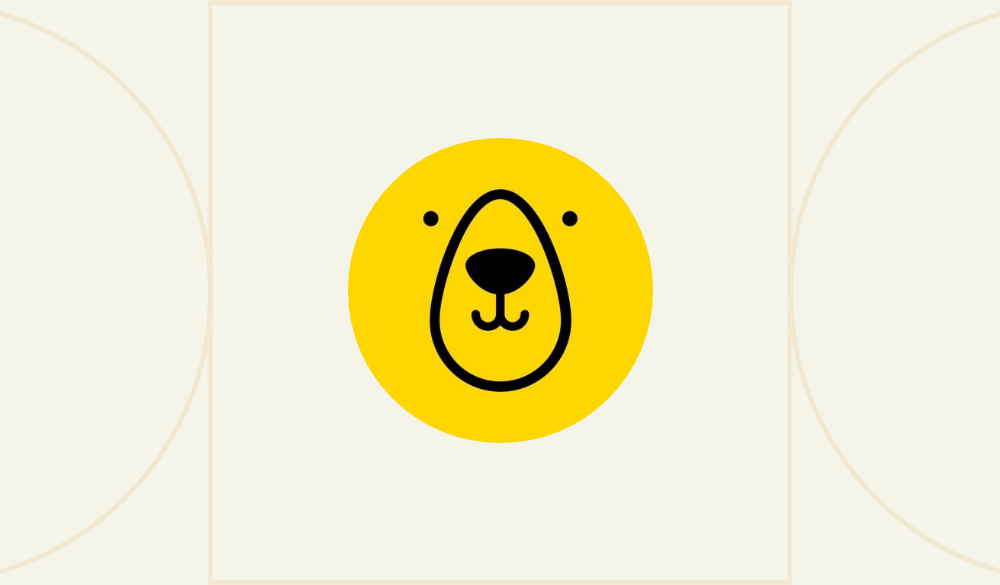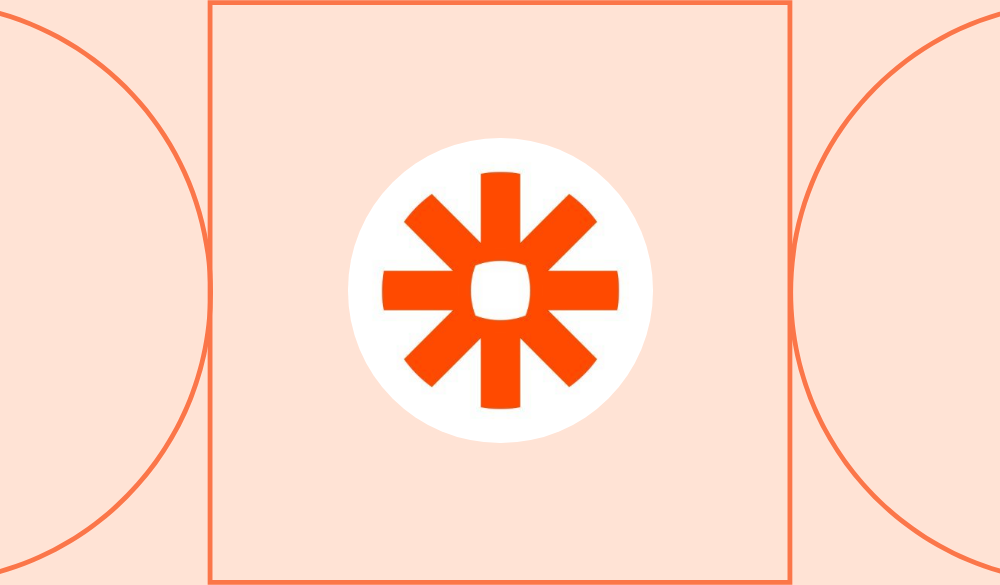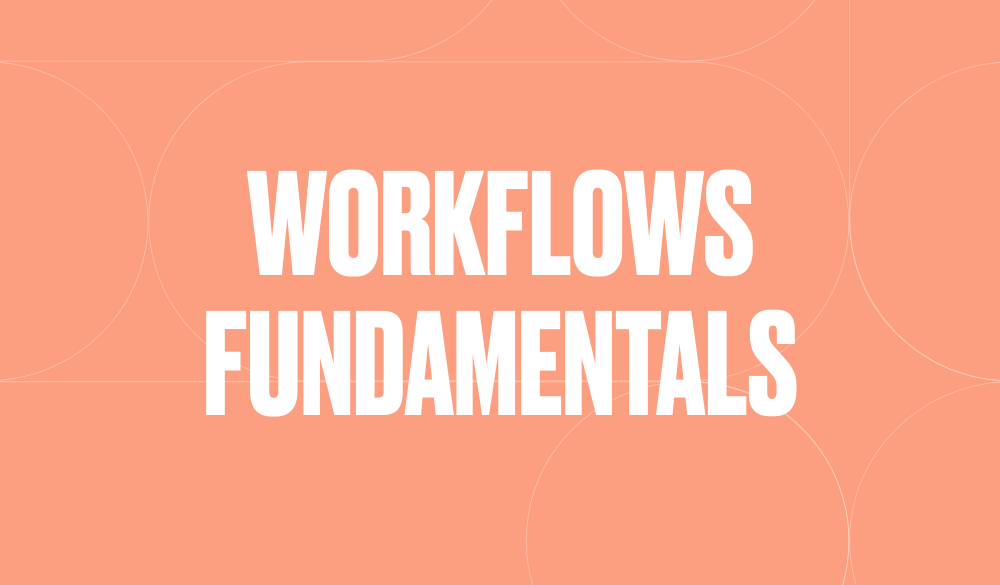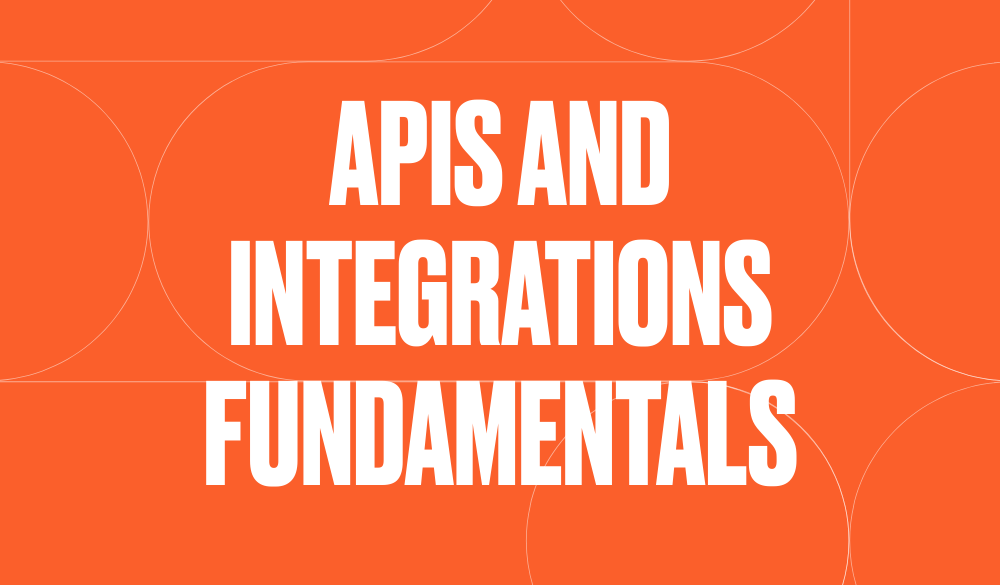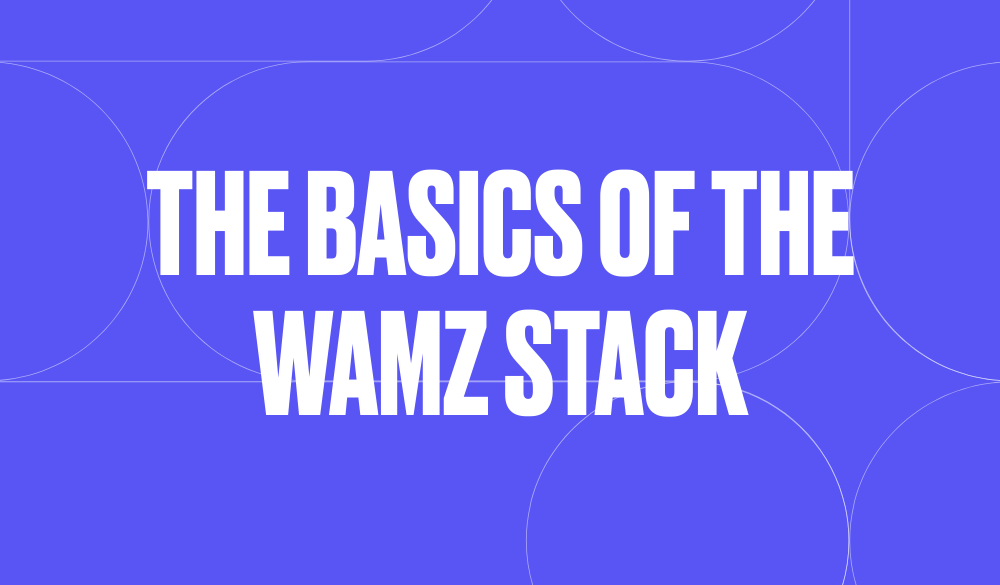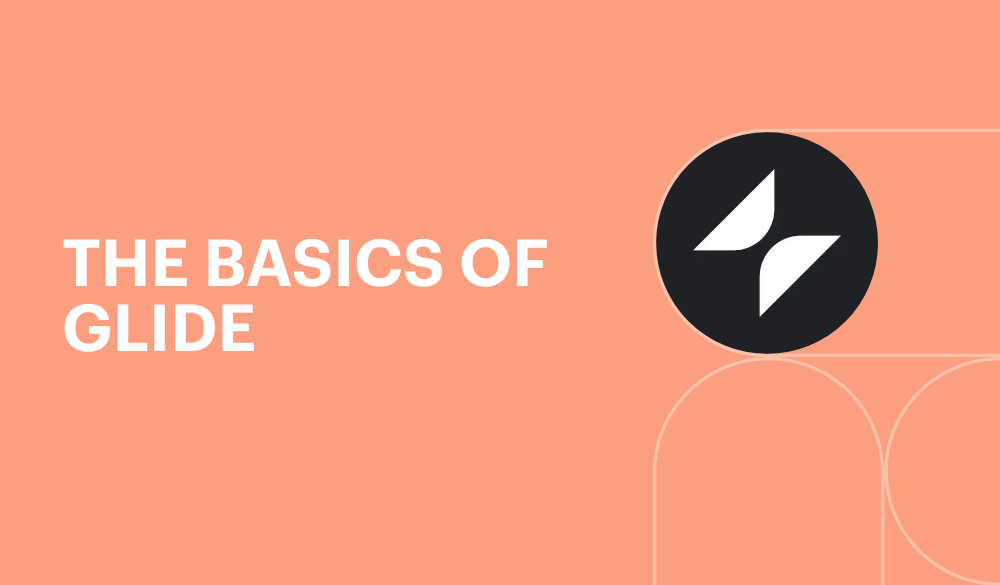How to use Bannerbear with Zapier to automatically-generate Instagram stories
Difficulty:



Intermediates
Tools:
You're out of lessons!
To watch more, sign up for a free NoCode.Tech acccount.
Thank you! Your submission has been received!
Oops! Something went wrong while submitting the form.
Description:
Notes:
The Original Source of this content may include additional useful information or context, and will likely contain links to any content, templates or resources mentioned by the narrator. You can find visit the source below: